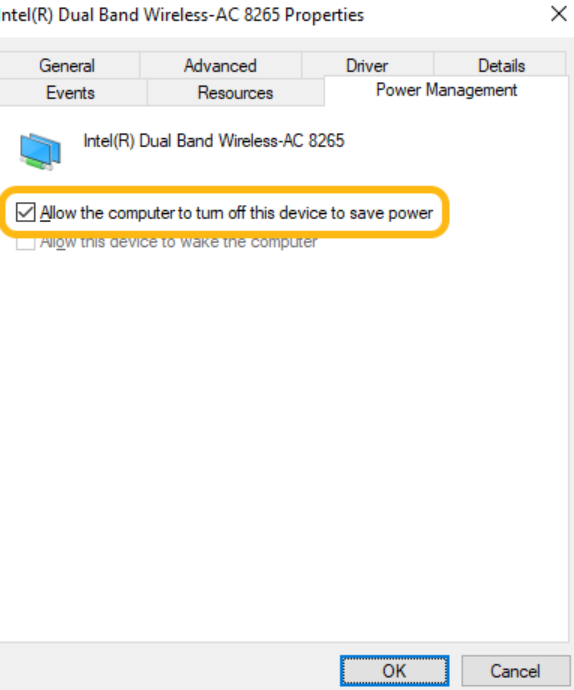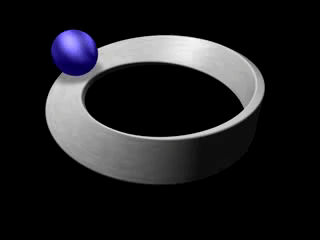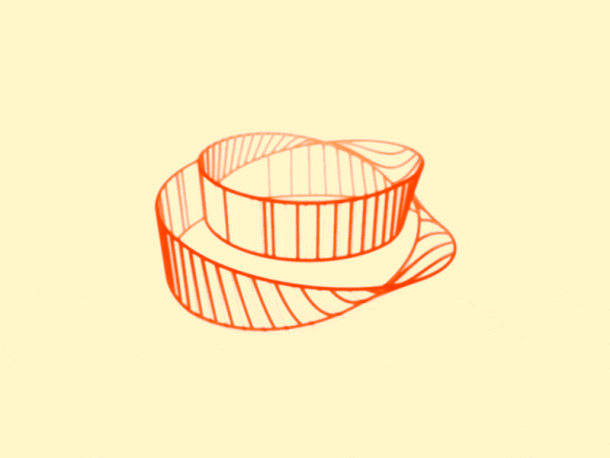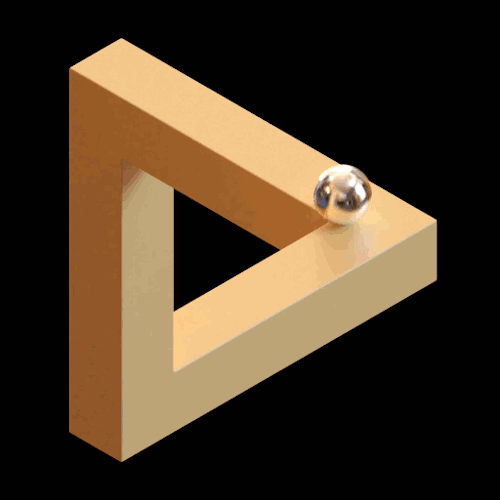- Find a server in hetzner or another vps provider and rent a vps with the min requirements (16gb, 8vcpu should be fine for a single server installation) / Requirements — Zextras Carbonio CE Documentation
- Enable backups to make sure your restore in case something fails
- You must own a domain. Login to your DNS provider and configure records, add 2 A records and 1 MX record
- A record servername.domain.com pointing to server IP
- A record mail.domain.com pointing to server IP
- MX domain.com (@) with content mail.domain.com with priority 1
- hostnamectl set-hostname mail.domain.com
- nano /etc/hosts and add IPADRESS HOSTNAME
- apt install postgresql-12
- Documentation says to edit /etc/postgresql/12/main/pg_hba.conf but in ununtu 20 that was already fixed.
- apt update && apt upgrade
- Download script from carbonio site / wget https://repo.zextras.io/inst_repo_ubuntu.sh
- chmod +x inst_repo_ubuntu.sh
- ./inst_repo_ubuntu.sh
- sudo apt update
- sudo apt upgrade
- Install carbonio
apt install service-discover-server carbonio-directory-server carbonio-proxy carbonio-webui carbonio-files-ui carbonio-mta carbonio-mailbox-db carbonio-appserver carbonio-user-management carbonio-files-ce carbonio-files-public-folder-ui carbonio-files-db carbonio-tasks-ce carbonio-tasks-db carbonio-tasks-ui carbonio-storages-ce carbonio-preview-ce carbonio-docs-connector-ce carbonio-docs-connector-db carbonio-docs-editor carbonio-prometheus carbonio-message-broker carbonio-message-dispatcher carbonio-message-dispatcher-db carbonio-ws-collaboration-ce carbonio-ws-collaboration-db carbonio-ws-collaboration-ui carbonio-videoserver-ce - Make sure all carbonio services are running
systemctl status carbonio-* - type
carbonio-bootstrapand pressY
This is gonna take some time / 5-10 minutes so better grab a coffee. - su – zextras -c “carbonio prov setpassword [email protected] SuperStronPassword”
- Open browser and point to https://IPADDRESS:6071/static/login/
- service-discover setup-wizard
Complete IP/MASK and type a password - pending-setups -a and type the password of previous step.
- Setup database
- read -s -p “Insert Password:” DB_ADM_PWD
- su – postgres -c “psql –command=\”CREATE ROLE carbonio_adm WITH LOGIN SUPERUSER encrypted password ‘$DB_ADM_PWD’;\””
- su – postgres -c “psql –command=\”CREATE DATABASE carbonio_adm owner carbonio_adm;\””
- Do not unset DB_ADM_PWD / you still need it later
- PGPASSWORD=$DB_ADM_PWD carbonio-files-db-bootstrap carbonio_adm 127.0.0.1
- PGPASSWORD=$DB_ADM_PWD carbonio-tasks-db-bootstrap carbonio_adm 127.0.0.1
- PGPASSWORD=$DB_ADM_PWD carbonio-ws-collaboration-db-bootstrap carbonio_adm 127.0.0.1
- Restart carbonio
- su zextras
- zmcontrol stop
- zmcontrol start
- exit
- Configure Let’s Encrypt Certificate Using Carbonio Admin UI (zextras.com)
- su – zextras -c “carbonio prov gs mail.domain.com | grep -i zimbraReverseProxyMailMode”
(to check current status) - su – zextras -c “carbonio prov ms mail.domain.com zimbraReverseProxyMailMode redirect”
(to change to redirect mode)
- su – zextras -c “carbonio prov gs mail.domain.com | grep -i zimbraReverseProxyMailMode”
This could be helpful: Unable to send mail after fresh install – Carbonio General – Zextras Forum