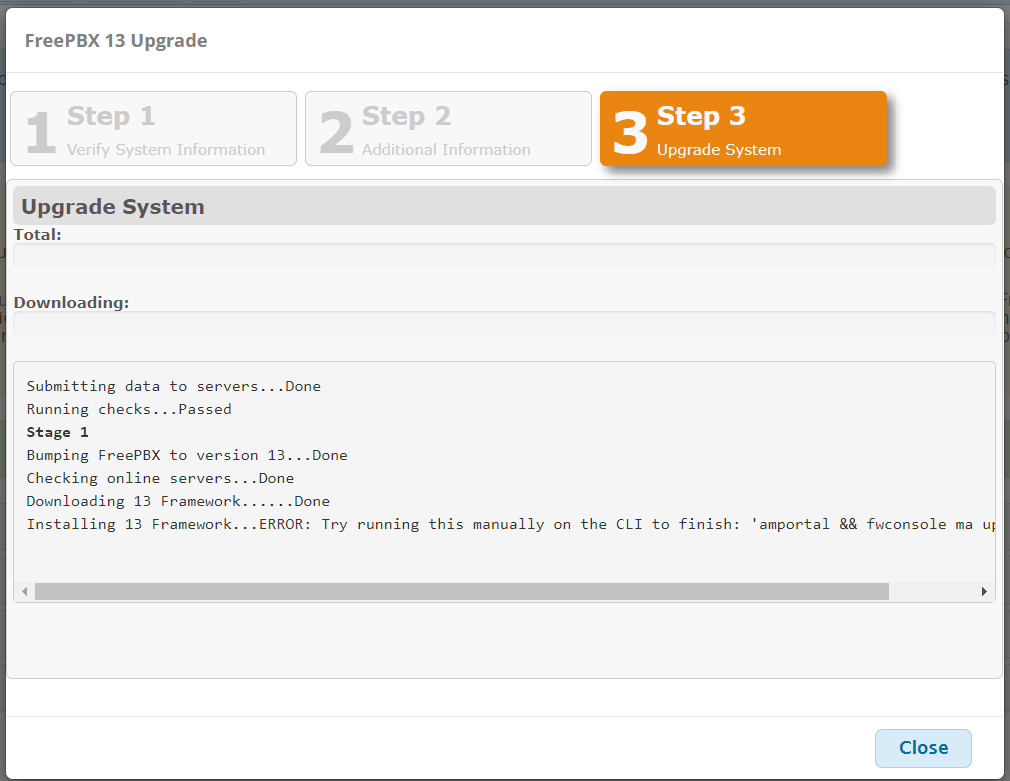Bluedio T7 is nice until it defaults to a language you don’t get. Manual does not say much about switching languages. Search engines didn’t helped either. What we did is try several combinations and we were lucky by simultaneously pressing [+] [-] [play] and the so called “multi function” button. Press everything at the same time a couple of times and you’ll end up in english or any other supported language you want.
By the way, Bluedio T7 is good for listening music and audio in general, noise canceling does a nice job, battery duration is at acceptable levels, even 1 year after first purchase. It’s also equipped with a mic but it’s far from perfect: the other party thinks like sound comes from a loudspeaker. T7 sensor auto stops music when you wear off headphones – when you get used to it proves to be a great feature.