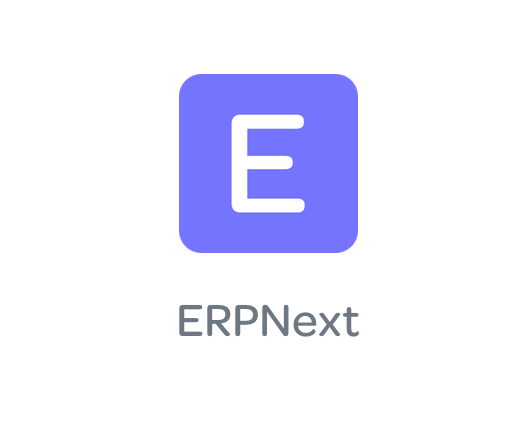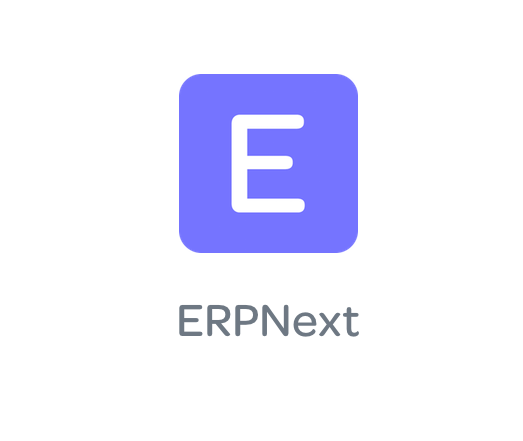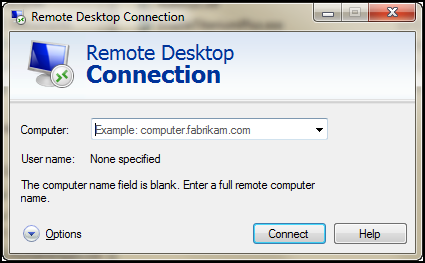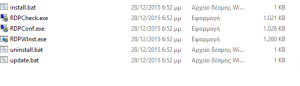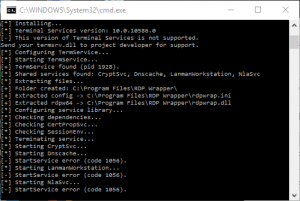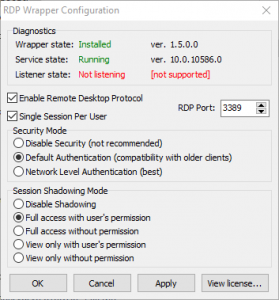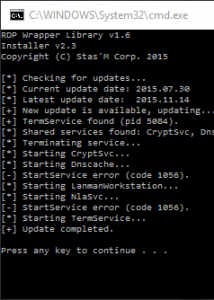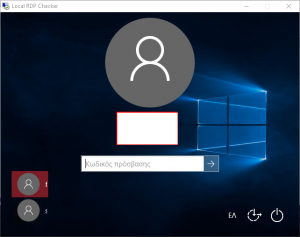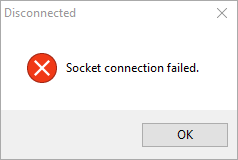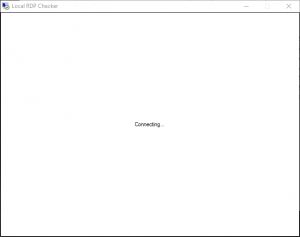rsync -av --progress src/ user@server:dest/
scp should also do the job but rsync is better
scp -rp src user@server:dest/
Nice explanation about the differences can be found here:
http://stackoverflow.com/questions/20244585/how-does-scp-differ-from-rsync
—
scp basically reads the source file and writes it to the destination. It performs a plain linear copy, locally, or over a network.
rsync also copies files locally or over a network. But it employs a special delta transfer algorithm and a few optimizations to make the operation a lot faster. Consider the call.
rsync A host:B
rsync will check files sizes and modification timestamps of both A and B, and skip any further processing if they match.
If the destination file B already exists, the delta transfer algorithm will make sure only differences between A and B are sent over the wire.
rsync will write data to a temporary file T, and then replace the destination file B with T to make the update look “atomic” to processes that might be using B.
Anther difference between them concerns invocation. rsync has a plethora of command line options, allowing the user to fine tune its behavior. It supports complex filter rules, runs in batch mode, daemon mode, etc. scp has only a few switches.
In summary, use scp for your day to day tasks. Commands that you type once in a while on your interactive shell. Its simpler to use, and in those cases rsync optimizations won’t help much.
For recurring tasks, like cron jobs, use rsync. As mentioned, on multiple invocations it will take advantage of data already transferred, performing very quickly and saving on resources. It is an excellent tool to keep two directories synchronized over a network.
Also, when dealing with large files, use rsync with the -P option. If the transfer is interrupted, you can resume it where it stopped by reissuing the command.